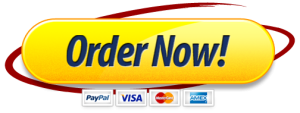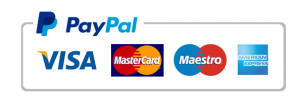Lab – Configure IPv6 Addresses on Network Devices
Lab – Configure IPv6 Addresses on Network Devices
Topology
Addressing Table
| Device | Interface | IPv6 Address | Prefix Length | Default Gateway |
| R1 | G0/0/0 | 2001:db8:acad:a::1 | 64 | N/A |
| R1 | G0/0/1 | 2001:db8:acad:1::1 | 64 | N/A |
| S1 | VLAN 1 | 2001:db8:acad:1::b | 64 | N/A |
| PC-A | NIC | 2001:db8:acad:1::3 | 64 | fe80::1 |
| PC-B | NIC | 2001:db8:acad:a::3 | 64 | fe80::1 |
Objectives
Part 1: Set Up Topology and Configure Basic Router and Switch Settings
Part 2: Configure IPv6 Addresses Manually
Part 3: Verify End-to-End Connectivity
Background / Scenario
In this lab, you will configure hosts and device interfaces with IPv6 addresses. You will issue
show commands to view IPv6 unicast addresses. You will also verify end-to-end connectivity using
ping and
traceroute commands.
Note: The routers used with CCNA hands-on labs are Cisco 4221 with Cisco IOS XE Release 16.9.4 (universalk9 image). The switches used in the labs are Cisco Catalyst 2960s with Cisco IOS Release 15.2(2) (lanbasek9 image). Other routers, switches, and Cisco IOS versions can be used. Depending on the model and Cisco IOS version, the commands available and the output produced might vary from what is shown in the labs. Refer to the Router Interface Summary Table at the end of the lab for the correct interface identifiers.
Note: Make sure that the routers and switches have been erased and have no startup configurations. If you are unsure, contact your instructor.
Note: The default 2960 Switch Database Manager (SDM) template does not support IPv6. It may be necessary to issue the command
sdm prefer dual-ipv4-and-ipv6 default to enable IPv6 addressing before applying an IPv6 address to the VLAN 1 SVI.
Note: The
default bias template used by the Switch Database Manager (SDM) does not provide IPv6 address capabilities. Verify that SDM is using either the
dual-ipv4-and-ipv6 template or the
lanbase-routing template. The new template will be used after reboot.
S1#
show sdm prefer
Follow these steps to assign the dual-ipv4-and-ipv6 template as the default SDM template:
S1#
configure terminal
S1(config)#
sdm prefer dual-ipv4-and-ipv6 default
S1(config)#
end
S1#
reload
Required Resources
1 Router (Cisco 4221 with Cisco IOS XE Release 16.9.4 universal image or comparable)
1 Switch (Cisco 2960 with Cisco IOS Release 15.2(2) lanbasek9 image or comparable)
2 PCs (Windows with terminal emulation program, such as Tera Term)
Console cables to configure the Cisco IOS devices via the console ports
Ethernet cables as shown in the topology
Note: The Gigabit Ethernet interfaces on Cisco 4221 routers are autosensing and an Ethernet straight-through cable may be used between the router and PC-B. If using another model Cisco router, it may be necessary to use an Ethernet crossover cable.
Instructions
Cable the Network and Configure Basic Router and Switch Settings
After cabling the network, initializing and reloading the router and switch, complete the following:
Configure the router.
Assign the hostname and configure basic device settings.
Configure the switch.
Assign the hostname and configure basic device settings.
Configure IPv6 Addresses Manually
Assign the IPv6 addresses to Ethernet interfaces on R1.
Assign the IPv6 global unicast addresses, listed in the Addressing Table, to both Ethernet interfaces on R1.
Open configuration window
Verify that the correct IPv6 unicast address is assigned to each interface.
Note: The link-local address (fe80::) displayed is based on EUI-64 addressing, which automatically uses the interface Media Access Control (MAC) address to create a 128-bit IPv6 link-local address.
To get the link-local address to match the global unicast address on the interface, manually enter the link-local addresses on each of the Ethernet interfaces on R1.
Note: Each router interface belongs to a separate network. Packets with a link-local address never leave the local network; therefore, you can use the same link-local address on both interfaces.
Use a command of your choice to verify that the link-local address has been changed to
fe80::1.
Close a configuration window
Question:
Which two multicast groups have been assigned to interface G0/0/0?
Type your answers here.
Enable IPv6 routing on R1.
On a PC-B command prompt, enter the
ipconfig command to examine IPv6 address information assigned to the PC interface.
Question:
Has an IPv6 unicast address been assigned to the network interface card (NIC) on PC-B?
Type your answers here.
Enable IPv6 routing on R1 using the
IPv6 unicast-routing command.
Open configuration window
Use a command to verify the new multicast group are assigned to interface G0/0/0. Notice that the all-router multicast group (FF02::2) now appears for interface G0/0/0.
Note: This will allow the PCs to obtain their IP address and default gateway information automatically using Stateless Address Autoconfiguration (SLAAC).
Now that R1 is part of the all-router multicast group ff02::2, re-issue the
ipconfig command on PC-B and examine the IPv6 address information.
Question:
Why did PC-B receive the Global Routing Prefix and Subnet ID that you configured on R1?
Type your answers here.
Assign IPv6 addresses to the management interface (SVI) on S1.
Assign the IPv6 address for S1. Also assign a link-local address for this interface.
Use a command of your choice to verify that the IPv6 addresses are properly assigned to the management interface.
Close a configuration window
Assign static IPv6 addresses to the PCs.
Open the Ethernet Properties
window on for each PC and assign IPv6 addressing.
Verify both PCs have the correct IPv6 address information. Each PC should have two Global IPv6 addresses: one static and one SLACC
Verify End-to-End Connectivity
From PC-A,
ping
fe80::1. This is the link-local address assigned to G0/0/1 on R1.
Ping the S1 management interface from PC-A.
Use the
tracert command on PC-A to verify that you have end-to-end connectivity to PC-B.
From PC-B, ping PC-A.
From PC-B, ping the link-local address for G0/0/0 on R1.
Note: If end-to-end connectivity is not established, troubleshoot your IPv6 address assignments to verify that you entered the addresses correctly on all devices.
Reflection Questions
Why can the same link-local address, fe80::1, be assigned to both Ethernet interfaces on R1?
Type your answers here.
What is the Subnet ID of the IPv6 unicast address 2001:db8:acad::aaaa:1234/64?
Type your answers here.
Router Interface Summary Table
| Router Model | Ethernet Interface #1 | Ethernet Interface #2 | Serial Interface #1 | Serial Interface #2 |
| 1800 | Fast Ethernet 0/0 (F0/0) | Fast Ethernet 0/1 (F0/1) | Serial 0/0/0 (S0/0/0) | Serial 0/0/1 (S0/0/1) |
| 1900 | Gigabit Ethernet 0/0 (G0/0) | Gigabit Ethernet 0/1 (G0/1) | Serial 0/0/0 (S0/0/0) | Serial 0/0/1 (S0/0/1) |
| 2801 | Fast Ethernet 0/0 (F0/0) | Fast Ethernet 0/1 (F0/1) | Serial 0/1/0 (S0/1/0) | Serial 0/1/1 (S0/1/1) |
| 2811 | Fast Ethernet 0/0 (F0/0) | Fast Ethernet 0/1 (F0/1) | Serial 0/0/0 (S0/0/0) | Serial 0/0/1 (S0/0/1) |
| 2900 | Gigabit Ethernet 0/0 (G0/0) | Gigabit Ethernet 0/1 (G0/1) | Serial 0/0/0 (S0/0/0) | Serial 0/0/1 (S0/0/1) |
| 4221 | Gigabit Ethernet 0/0/0 (G0/0/0) | Gigabit Ethernet 0/0/1 (G0/0/1) | Serial 0/1/0 (S0/1/0) | Serial 0/1/1 (S0/1/1) |
| 4300 | Gigabit Ethernet 0/0/0 (G0/0/0) | Gigabit Ethernet 0/0/1 (G0/0/1) | Serial 0/1/0 (S0/1/0) | Serial 0/1/1 (S0/1/1) |
Note: To find out how the router is configured, look at the interfaces to identify the type of router and how many interfaces the router has. There is no way to effectively list all the combinations of configurations for each router class. This table includes identifiers for the possible combinations of Ethernet and Serial interfaces in the device. The table does not include any other type of interface, even though a specific router may contain one. An example of this might be an ISDN BRI interface. The string in parenthesis is the legal abbreviation that can be used in Cisco IOS commands to represent the interface.
End of document
2013 – 2019 Cisco and/or its affiliates. All rights reserved. Cisco Public Page
1 of
14 www.netacad.com
2013 – 2019 Cisco and/or its affiliates. All rights reserved. Cisco Public Page
10 of
14 www.netacad.com